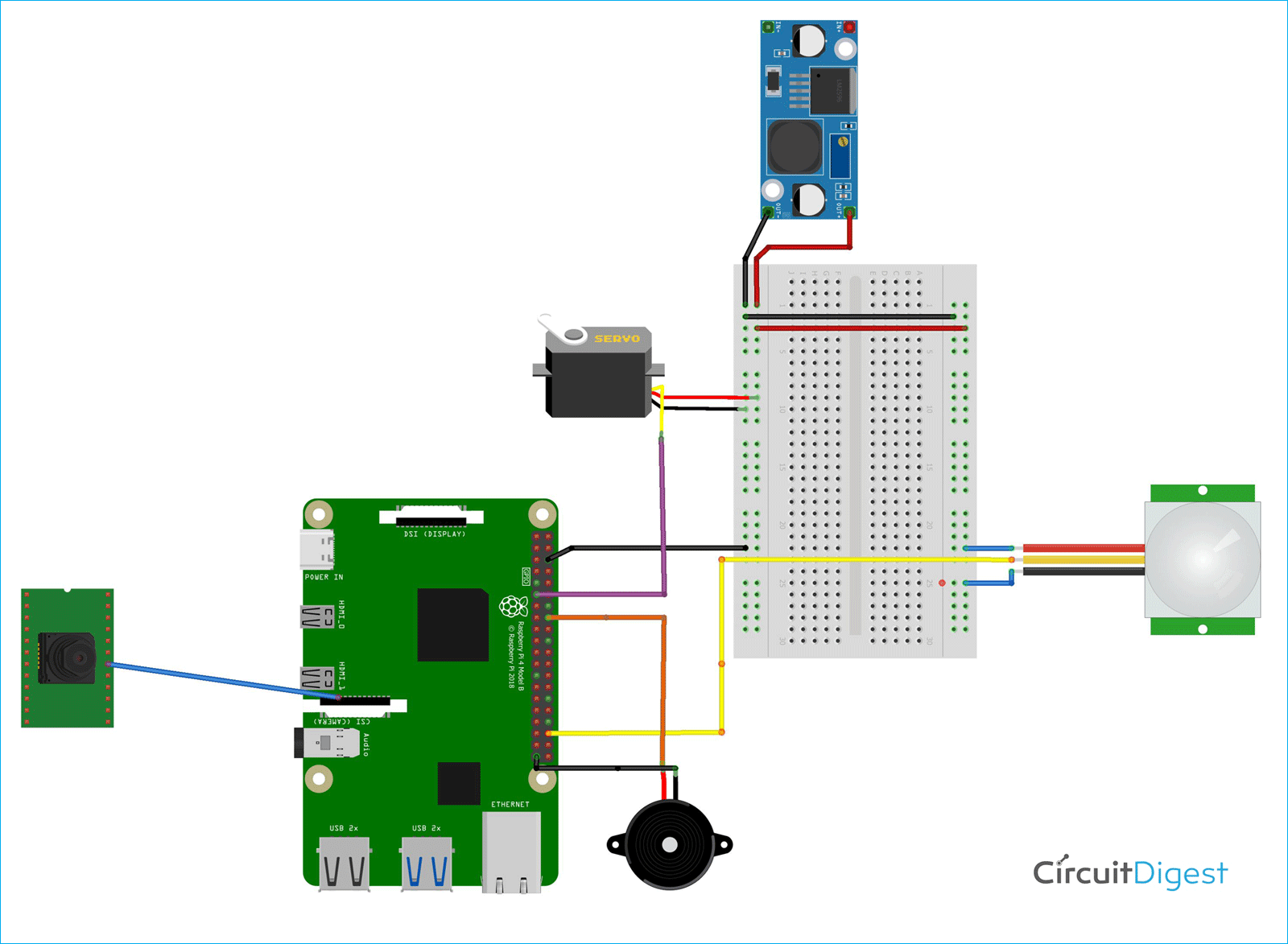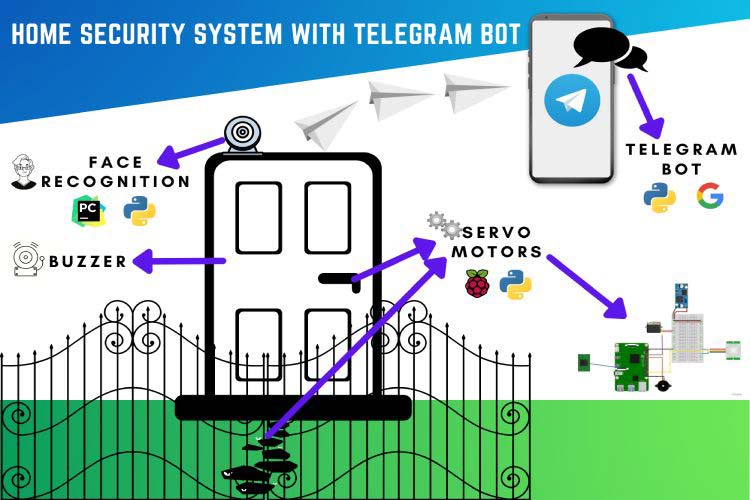
Home is where you find your mind at peace. A relaxing peaceful evening at home is one of life's greatest pleasures. What if a thief broke into your house and has a weapon and you're hiding under the bed to avoid being found, how would you alert security without giving away your location? To automate this and implement real-time surveillance of the home security, we came up with a raspberry pi project that can send abnormal images and warning messages through telegram and also receive remote instruction from the users.
You should check out our previous posts where we have made such type of security system like -
- Dog Barking Security Alarm using Arduino, PIR Sensor, and Dog Barking Sound Module
- Getting started with Home Assistant & Raspberry Pi: Control and Automate Smart Devices
- IoT based Raspberry Pi Home Security System with Email Alert
- IoT based Door Security Alarm controlled by Google Assistant
- PIR Sensor and GSM Based Security System

Component Required for Automated Security System
- Raspberry Pi 4B+
- Servo
- Piezo Buzzer
- IR sensor
- Pi Camera 5MP
- Buck Converter
Automated Security System Circuit Diagram
As the circuit diagram shows, the Raspberry Pi is connected with the PIR Sensor, Buzzer Servo, and the Pi camera. Servo:- Signal is Connected to GPIO 17 and powered using an external power supply. Buzzer:- it is connected to GPIO 23 & GND. IR Sensor: - Out connected at GPIO 16 and powered using an external power supply. Pi Cam:- Direct connection to Raspberry Pi Board.
Automated Security System with Telegram Bot
When we were brainstorming on solving the alert issue, we pondered upon what is something that most people have with them all the time. And the most obvious answer was a smartphone. We decided to use telegram to implement our system as telegram has freely available application programming interfaces (APIs) to make bots that help collect data or automate things. We will use some more software and python libraries like Pycharm, Gsheets, Thonny IDE, Putty, WinSCP, Telegram. Python libraries : Opencv - cv2, Dlib, numpy, face_recognition, Rpi.GPIO, telepot, picamera, gspread, codecs, sys, oauth2client.service_account
Bot commands:-
/start: Initiates bot, sends a welcome message and a list of commands. /photo & /getinfo: If someone stands in front of the door, the IR sensor picks up this input and triggers the OpenCV code that runs the facial recognition algorithm and updates the output to google sheets. When the /photo command is activated it sends a picture of the camera output. Whereas when the /getinfo command is activated it displays a list of people that were detected in the past hour. /motion: Checks for presence of motion and returns a photo if true, or a message stating that no one is there if false. /buzzer: This command is used to sound an alarm in case of emergencies, where there is a fire/ burglary etc. The command triggers the buzzer function in the code and sets the GPIO pin to high which rings the buzzer. /opengate & /closegate: These commands set the angle of the servo motors accordingly to open and close the gate.
Hardware Specification for Automated Security System
Raspberry Pi 4B+: The Raspberry Pi 4 B is equipped with Latest High-Performance Quad-Core 64-bit Broadcom 2711, Cortex A72 processor clocked at 1.5GHz speed. Taking this processing power and computational speed into consideration we settled with the Raspberry Pi 4B+ for our project.
IR sensor: Infrared sensors are nowadays commonly employed in motion detectors, which are utilized in security systems to detect visitors. The sensor elements detect heat radiation (infrared radiation) that changes over time and space owing to people's movement within a predetermined angle range.
Servo: Despite its size, it generates quite the amount of power and is known to be incredibly energy-efficient, and hence we decided to use it to open/close gates.
Piezo buzzer: Because the piezoelectric buzzer is controlled by electronic circuits, it can produce a variety of pleasant sounds and analog sound, intermittent sound. Pure timbre, not easily covered by noise. With it being lightweight, simple construction, and low-cost it was instantly our choice.
PiCamera: The Pi camera module is a portable lightweight camera that supports Raspberry Pi. It is one of the best choices in surveillance projects.
Buck Converter: It helps to convert a high voltage to a low voltage.
Conclusion
With the world changing and becoming more corrupt day by day, having just a security guard to protect your family and your house isn't enough. So, this automated security system will help to alert you on your phone and you can make a way to make safe your home and office. I hope you liked this project and learned something new. If you have any questions regarding the article, you can leave them in the comment or you can use our Electronics Forum
import numpy as np import face_recognition as fr import cv2 import os from datetime import datetime import gspread from oauth2client.service_account import ServiceAccountCredentials # define the scope scope = ['https://spreadsheets.google.com/feeds','https://www.googleapis.com/auth/drive'] # add credentials to the account creds = ServiceAccountCredentials.from_json_keyfile_name('securitysystemias-9d50af0cc222.json', scope) # authorize the clientsheet client = gspread.authorize(creds) # get the instance of the Spreadsheet sheet = client.open('Attendance') # get the first sheet of the Spreadsheet sheet_instance = sheet.get_worksheet(0) path = 'images' # images is just the name of the folder which contains the photos used to recognize the faces images = [] classNames = [] myList = os.listdir(path) print(myList) for cl in myList: # loop to add all the images of our dataset in a list by splitting out the the jpg from the list curImg = cv2.imread(f'{path}/{cl}') images.append(curImg) classNames.append(os.path.splitext(cl)[0]) print(classNames) def findEncodings(images): # finds the encodings of the images encodeList = [] for img in images: img = cv2.cvtColor(img, cv2.COLOR_BGR2RGB) encode = fr.face_encodings(img)[0] encodeList.append(encode) return encodeList def updateName(name): nameList = sheet_instance.col_values(1) if name not in nameList: now = datetime.now() dtString = now.strftime('%H:%M:%S') sheet_instance.append_row([name,dtString]) encodeListKnown = findEncodings(images) print('Encoding complete') cap = cv2.VideoCapture(0) # the command to turn on the default camera of the device being used while True: # the video feed received from your camera success, img = cap.read() imgS = cv2.resize(img, (0,0), None, 0.25, 0.25) imgS = cv2.cvtColor(imgS, cv2.COLOR_BGR2RGB) facesCurFrame = fr.face_locations(imgS) encodesCurFrame = fr.face_encodings(imgS, facesCurFrame) for encodeFace, faceLoc in zip(encodesCurFrame, facesCurFrame): matches = fr.compare_faces(encodeListKnown, encodeFace) faceDis = fr.face_distance(encodeListKnown, encodeFace) #print(faceDis) matchIndex = np.argmin(faceDis) if matches[matchIndex] >0.5: name = classNames[matchIndex].upper() #print(name) y1, x2, y2, x1 = faceLoc y1, x2, y2, x1 = y1 * 4, x2 * 4, y2 * 4, x1 * 4 cv2.rectangle(img, (x1, y1), (x2, y2), (0, 255, 0), 2) cv2.rectangle(img, (x1, y2 - 35), (x2, y2), (0, 255, 0), cv2.FILLED) cv2.putText(img, name, (x1 + 6, y2 - 6), cv2.FONT_HERSHEY_COMPLEX, 1, (255, 255, 255), 2) updateName(name) else: name = 'unknown' y1, x2, y2, x1 = faceLoc y1, x2, y2, x1 = y1 * 4, x2 * 4, y2 * 4, x1 * 4 cv2.rectangle(img, (x1, y1), (x2, y2), (0, 255, 0), 2) cv2.rectangle(img, (x1, y2 - 35), (x2, y2), (0, 255, 0), cv2.FILLED) cv2.putText(img, name, (x1 + 6, y2 - 6), cv2.FONT_HERSHEY_COMPLEX, 1, (255, 255, 255), 2) updateName(name) cv2.imshow('webcam', img)cv2.waitKey(1).............................................................................................import telepot #library to link telegram bot import time import os from picamera import PiCamera #library to use PiCamera import RPi.GPIO as GPIO import gspread #library to link google spreadsheet import codecs #defines base classes for standard Python codec import sys from subprocess import call from oauth2client.service_account import ServiceAccountCredentials #for pulling data from google sheets GPIO.setwarnings(False) GPIO.setmode(GPIO.BCM) path=os.getenv("HOME") sensor = 16 #PIR sensor connected to GPIO pin 16 BUZZER = 23 #buzzer connected to GPIO pin 23 servoPIN = 17 #servo motor connected to GPIO pin 17 GPIO.setup(sensor, GPIO.IN) #GPIO pins setup as input or output pins GPIO.setup(BUZZER, GPIO.OUT) GPIO.setup(servoPIN, GPIO.OUT) p = GPIO.PWM(servoPIN, 50) #servo motor made as a PWM pin p.start(2.5) #initialised scope = ['https://spreadsheets.google.com/feeds','https://www.googleapis.com/auth/drive'] #define the scope creds = ServiceAccountCredentials.from_json_keyfile_name('securitysystemias-9d50af0cc222.json', scope) #add credentials to the account client = gspread.authorize(creds) #authorize the clientsheet sheet = client.open('loginandout') #get the instance of the Spreadsheet def getWtv(datalist): #function to get a list of lists, where every list is a row from the Spreadsheet info=[] for rowdict in datalist: x=[] a=rowdict.get("Name").encode('ascii') b=rowdict.get("Time").encode('ascii') x.append(a) x.append(b) info.append(x) return info def buzz(noteFreq, duration): #customized buzzer sound halveWaveTime = 1 / (noteFreq * 2 ) #getting half time period from note freq. waves = int(duration * noteFreq) #getting waves from freq. for i in range(waves): #for each wave buzzer is sounded for duration of note GPIO.output(BUZZER, True) time.sleep(halveWaveTime) #buzzer made to sound for half time period GPIO.output(BUZZER, False) #buzzer is turned off time.sleep(halveWaveTime) #delay for half time period def play(): #to play custom sound t=0 notes=[617, 824, 980, 873, 824, 1234, 1100, 925, 824, 980, 873, 777, 873, 617] #notes of the tune duration=[1, 1.5, 0.5, 1, 2, 1, 2.5, 2.5, 1.5, 1, 1, 2, 1, 2.5] #duration of each note for n in notes: buzz(n, duration[t]) #buzzer sounded for particular note and its duration time.sleep(duration[t] *0.1) #delay for duration of note t+=1 def handleMessage(msg): id = msg['chat']['id']; #id stores the bot and the id the message is received from command = msg['text']; #command stores the message that is received print ('Command ' + command + ' from chat id' + str(id)); #command is printed if (command == '/start'): #when the bot is started the welcome message is displayed bot.sendMessage(id,"Welcome to the Security Bot of XYZ society \n list of Commands :- \n /getinfo:- will return a list of people recognized in past 15 mins \n /motion :- motion sensing for 7 seconds if motion is detected you will recieve a photo or message stating that no one is there \n/buzzer:- emergency buzzer sound \n /opengates or /closegates :- to open or close the gate \n /photo:- will send a live photo") elif(command=='/buzzer'): #the buzzer is sounded with play function bot.sendMessage(id,"Buzzer Initiated") #message is sent to the bot that buzzer is initiated play() elif(command=='/opengate'): #gates are opened with help of servo motor bot.sendMessage(id,"Gates Opened ") p.ChangeDutyCycle(7.5) #servo is made to rotate 90 degrees time.sleep(2) #delay for 2 secs elif(command=='/closegate'): #gates are closed bot.sendMessage(id,"Gates Closed") p.ChangeDutyCycle(5) #servo rotated 90 degrees time.sleep(2) #delay 2 secs elif(command=='/getinfo'): #get info gives information as to who all got in last bot.sendMessage(id,"The People Entered in the main gate in the last 15 mins are :- ") sheet_instance = sheet.get_worksheet(0) # get the first sheet of the Spreadsheet records_data = sheet_instance.get_all_records() #list of dictionaries, where every dictionary is a row of the Spreadsheet y=getWtv(records_data) print(y) bot.sendMessage(id,y) #sending function output to bot elif(command=='/photo'): #sends a photo to the telegram bot bot.sendMessage(id,"Sending Photo ....") camera = PiCamera(); #Pi camera is started camera.start_preview() #camera is initialized camera.capture(path + '/piclive.jpg',resize=(640,480)) #picture is captured in path folder and resized time.sleep(2) #delay of 2 sec camera.stop_preview() #camera is stopped camera.close() #camera is closed bot.sendPhoto(id, open(path + '/piclive.jpg', 'rb')) #the photo is sent to the bot in binary format time.sleep(0.1) #delay of 100ms elif(command == '/motion'): #sends a photo if someone is detected in front of gate bot.sendMessage(id,"Checking If someone is There") for a in range(7): #loop to check if anyone is there if (GPIO.input(sensor)==0): #if PIR sensor detects movement print ("Object Detected") #object detected is printed camera = PiCamera(); #Pi camera is started camera.start_preview() camera.capture(path + '/pic.jpg',resize=(640,480)) #photo is captured and resized in folder path time.sleep(2) #delay of 2 sec camera.stop_preview() camera.close() #camera is closed bot.sendPhoto(id, open(path + '/pic.jpg', 'rb')) #photo sent to telegram bot time.sleep(0.1) else: #if no motion is detected by PIR sensor bot.sendMessage(id,"No one is there") #message sent to telegram bot print("No one is there") time.sleep(2) #delay for 2 secs else: bot.sendMessage(id, "Invalid Command try /start for list of all commands ") #if unknown command received invalid command is sent to telegram bot bot = telepot.Bot('AUTH TOKEN'); #the telegram bot is linked bot.message_loop(handleMessage); #the handle message to receive and check commands is looped print ("Listening to bot message"); while 1: #main loop time.sleep(10); #delay for 10 sec