
The coronavirus disease (COVID-19) has seriously affected the world and there is no end to it. To limit the spread of the virus, mandatory face-mask rules are now becoming more common in public places around the world. Additionally, many retail stores and other public service providers require customers to wear face masks.
In today’s tutorial, we will learn how we can build our own face mask detection model using Raspberry Pi. This project consists of three phases:
- Data Gathering
- Training the model
- Face Mask Detection
In the first phase, we will collect the images with and without the mask. This dataset consists of 500 images belonging to two classes. In the second phase, we will train the Recognizer for detecting people with and without masks, and in the last phase, we will use the trainer data to classify each face as with a mask or without a mask. We previously used Raspberry Pi for some complex image processing projects like facial landmark detection and Face recognition application.
Components Required
- Raspberry Pi
- Pi Camera Module
Here, we only need RPi 4 and Pi camera module with OpenCV and Tensorflow installed on it. OpenCV is used here for digital image processing. The most common applications of Digital Image Processing are object detection, Face Recognition, and people counter.
Installing OpenCV
Before installing the OpenCV and other dependencies, the Raspberry Pi needs to be fully updated. Use the below commands to update the Raspberry Pi to its latest version:
sudo apt-get update
Then use the following commands to install the required dependencies for installing OpenCV on your Raspberry Pi.
sudo apt-get install libhdf5-dev -y sudo apt-get install libhdf5-serial-dev –y sudo apt-get install libatlas-base-dev –y sudo apt-get install libjasper-dev -y sudo apt-get install libqtgui4 –y sudo apt-get install libqt4-test –y
After that, use the below command to install the OpenCV on your Raspberry Pi.
pip3 install opencv-contrib-python==4.1.0.25
Installing imutils: imutils is used to make essential image processing functions such as translation, rotation, resizing, skeletonization, and displaying Matplotlib images easier with OpenCV. Use the below command to install the imutils:
pip3 install imutils
Installing Tensorflow: Use the below commands to install Tensorflow
sudo pip3 install https://github.com/lhelontra/tensorflow-on-arm/releases/download/v2.1.0/tensorflow-2.1.0-cp37-none-linux_armv7l.whl
Use the below command to Install sklearn to Raspberry Pi.
pip3 install sklearn
Programming Raspberry Pi for Face Mask Detection
As mentioned earlier, we are going to complete the Mask Detection project in three-phase. The first phase is data gathering, the second is training the Recognizer, and the third is recognizing the face mask. The project directory contains:
- Dataset: This folder contains the with mask and without mask images
- gather_images.py: It is a simple python script to collect the image of a face.
- training.py: It accepts the input dataset and fine-tunes MobileNetV2 upon it to create our Mask Detector Model (MaskDetector.h5).
- detect_mask.py: This mask detection python code uses the trainer data to classify each face as with mask or without mask.
The Complete project directory can be downloaded from here.
1. Data Gathering
In the first phase of the project, we are going to create a Dataset to store the faces with masks and without masks. gather_image.py is a simple python script that uses OpenCV to collect images of the face. The image Gathering program is explained below:
These two lines of the code accept the system arguments. The first line is for the label name, and the second line is for the number of images that you want to collect. For example, if you want to collect 250 images with a mask, then issue a command: python3 gather_images.py with_mask 250, and for collecting images without mask use: python3 gather_images.py without_mask 250. Where with_mask/without_mask is the image label and 250 is the number of images.
label_name = sys.argv[1] num_samples = int(sys.argv[2])
Here provide the path for the image directory and image classes, i.e. with mask and without mask.
IMG_SAVE_PATH = 'image_data' IMG_CLASS_PATH = os.path.join(IMG_SAVE_PATH, label_name)
The lines below create the image directory folder and image classes folders as per the label names.
try:
os.mkdir(IMG_SAVE_PATH)
except FileExistsError:
pass
try:
os.mkdir(IMG_CLASS_PATH)
Then start reading the frames from the video stream and if the frames are equal to the sample number, then stop the loop.
ret, frame = cap.read()
if not ret:
continue
if count == num_samples:
break
Save all the images on a defined path. All the images will be named according to the count.
save_path = os.path.join(IMG_CLASS_PATH, '{}.jpg'.format(count + 1))
cv2.imwrite(save_path, frame)
count += 1
2. Training the Model
Now that we have collected the face samples, we can pass them on to the neural network and start the training process to automatically detect whether a person is wearing a mask or not. So open up the training.py file in mask detector directory, and paste the given code. Then start the training process using the below command:
python3 training.py
Python script for training the Recognizer is explained below:
The training.py script starts with importing the required packages. The next lines after importing the packages are used to initialize the initial learning rate, number of epochs to train for, and batch size.
INIT_LR = 1e-4 EPOCHS = 20 BS = 32
In the next lines, enter the path of the directory where images are saved and initializing the data and label lists.
imagePaths = "dataset" data = [] labels = []
Now Loop over the imagePaths and load all the images to python script so that we can begin the training. Pre-processing steps include resizing the images to 224×224 pixels, converting them to array format, and using the preprocess_input convenience function to scale the pixel intensities in the input image to the range [-1, 1].
for directory in os.listdir(imagePaths):
label = os.path.join(imagePaths, directory)
if not os.path.isdir(label):
continue
for item in os.listdir(label):
if item.startswith("."):
continue
image = load_img(os.path.join(label, item), target_size=(224, 224))
image = img_to_array(image)
image = preprocess_input(image)
data.append(image)
labels.append(label)
Then in the next lines, perform the one-hot encoding on the labels. One hot encoding is used to represent categorical variables as binary vectors.
lb = LabelBinarizer() labels = lb.fit_transform(labels) labels = to_categorical(labels)
Then split the data into training and testing sets. 80% of the data will be used for training and the remaining 20% will be used for testing.
(trainX, testX, trainY, testY) = train_test_split(data, labels,
test_size=0.20, stratify=labels, random_state=42)
Then Load the MobileNet model with pre-trained ImageNet weights, leaving off the head of the network.
baseModel = MobileNetV2(weights="imagenet", include_top=False,
input_tensor=Input(shape=(224, 224, 3)))
Now, in the next lines construct the head of the model that will be placed on top of the base model. The AveragePooling2D layer calculates the average output of each feature map in the previous layer. In order to prevent over-feeding, we have a 50% dropout rate.
headModel = baseModel.output headModel = AveragePooling2D(pool_size=(7, 7))(headModel) headModel = Flatten(name="flatten")(headModel) headModel = Dense(128, activation="relu")(headModel) headModel = Dropout(0.5)(headModel) headModel = Dense(2, activation="softmax")(headModel)
After constructing the head of the model, compile the model with the Adam optimizer.
opt = Adam(lr=INIT_LR, decay=INIT_LR / EPOCHS)
model.compile(loss="binary_crossentropy", optimizer=opt,
metrics=["accuracy"])
After this, start training the model and once training is finished save the model as “MaskDetector.h5”.
print(classification_report(testY.argmax(axis=1), predIdxs,
target_names=lb.classes_))
print("[INFO] saving mask detector model...")
model.save("MaskDetector.h5")
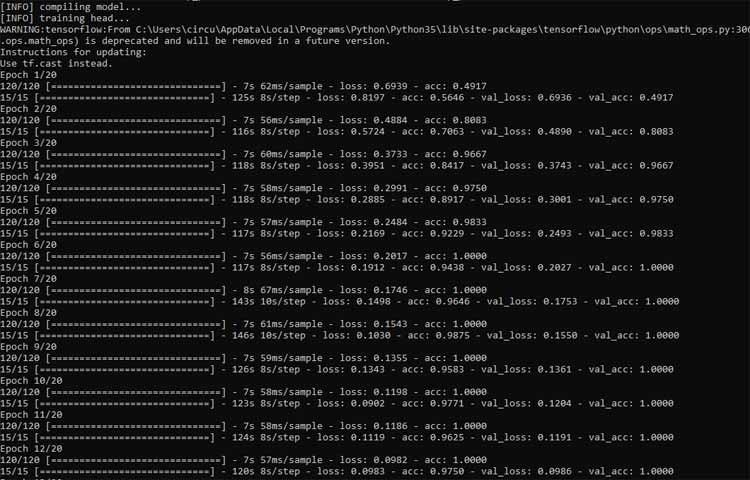
3. Face Mask Detection
Now, in the final step of our project, we will use the trainer data to classify each face as with mask or without mask from the live video feed. So, open up the detect_mask.py file in the mask detector directory, and paste the given code. Python script for training the Recognizer is explained below:
Same as the training.py script, this script also starts with importing the required packages. The next lines after importing the packages are used to grab the dimensions of the frame and then construct a blob from it.
(h, w) = frame.shape[:2]
blob = cv2.dnn.blobFromImage(frame, 1.0, (300, 300),
(104.0, 177.0, 123.0))
Then pass the blob through the network and obtain the face detections using the faceNet model.
faceNet.setInput(blob)
detections = faceNet.forward()
Then loop over the face detections and extract the confidence associated with the detection.
for i in range(0, detections.shape[2]):
confidence = detections[0, 0, i, 2]
Filter out the detections whose confidence is less than 0.5. In the next lines, compute the x, y-coordinates of the bounding box for the objects
if confidence > 0.5:
box = detections[0, 0, i, 3:7] * np.array([w, h, w, h])
(startX, startY, endX, endY) = box.astype("int")
(startX, startY) = (max(0, startX), max(0, startY))
(endX, endY) = (min(w - 1, endX), min(h - 1, endY))
Get the coordinates for face ROI, convert the image to RGB from BGR and then resize it to 224x224, and preprocess it
face = frame[startY:endY, startX:endX] face = cv2.cvtColor(face, cv2.COLOR_BGR2RGB) face = cv2.resize(face, (224, 224)) face = img_to_array(face) face = preprocess_input(face) faces.append(face) locs.append((startX, startY, endX, endY)) In next line start the video stream vs = VideoStream(src=0).start() time.sleep(2.0)
Then loop over the frames from the video and resize them. Detect the faces in the frame and determine if they are wearing a face mask or not
frame = vs.read() frame = imutils.resize(frame, width=500) (locs, preds) = detect_and_predict_mask(frame, faceNet, maskNet)
Then loop over the predictions and compare the predictions for both the labels and display the label and bounding box rectangle on the output frame.
for (box, pred) in zip(locs, preds):
(startX, startY, endX, endY) = box
(mask, withoutMask) = pred
if mask > withoutMask:
label = "Mask Detected."
color = (0, 255, 0)
else:
label = "No Mask Detected"
color = (0, 0, 255)
cv2.putText(frame, label, (startX-50, startY - 10), cv2.FONT_HERSHEY_SIMPLEX, 0.7, color, 2)
cv2.rectangle(frame, (startX, startY), (endX, endY), color, 2)
Testing the Face Mask Detection
To see real-time COVID-19 face mask detector in action, connect Raspberry Pi Camera module with Pi as shown below:

Launch the detect_mask.py script. After a few seconds, you should see your camera view pop-up window. If the mask is detected, you will see a green box with the label ‘Mask Detected’ and a red box with the label ‘No Mask Detected’ if no mask detected.
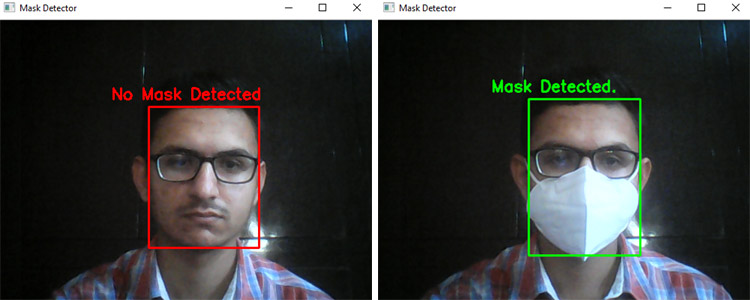
This is how you can build a Face Mask Recognition using Raspberry Pi project. A working video with a complete code can be found at the end of the page.
import os
import sys
import time
try:
#used to enter label name i.e. with mask/without mask
label_name = sys.argv[1]
#used to enter the number of image you want to collect
num_samples = int(sys.argv[2])
except:
print("Arguments missing.")
exit(-1)
# path to directory where the image will be saved
IMG_SAVE_PATH = 'dataset'
IMG_CLASS_PATH = os.path.join(IMG_SAVE_PATH, label_name)
try:
os.mkdir(IMG_SAVE_PATH)
except FileExistsError:
pass
try:
os.mkdir(IMG_CLASS_PATH)
except FileExistsError:
print("{} directory already exists.".format(IMG_CLASS_PATH))
print("All images gathered will be saved along with existing items in this folder")
cap = cv2.VideoCapture(0)
start = False
count = 0
while True:
ret, frame = cap.read()
if not ret:
continue
if count == num_samples:
break
# cv2.rectangle(frame, (10, 30), (310, 330), (0, 255, 0), 2)
if start:
# roi = frame[100:500, 100:500]
#time.sleep(1)
save_path = os.path.join(IMG_CLASS_PATH, '{}.jpg'.format(count + 1))
cv2.imwrite(save_path, frame)
count += 1
font = cv2.FONT_HERSHEY_SIMPLEX
cv2.putText(frame, "Collecting {}".format(count),
(5, 10), font, 0.7, (0, 255, 255), 2, cv2.LINE_AA)
cv2.imshow("Collecting images", frame)
k = cv2.waitKey(10)
if k == ord('a'):
start = not start
if k == ord('q'):
break
print("\n{} image(s) saved to {}".format(count, IMG_CLASS_PATH))
cap.release()
cv2.destroyAllWindows()





