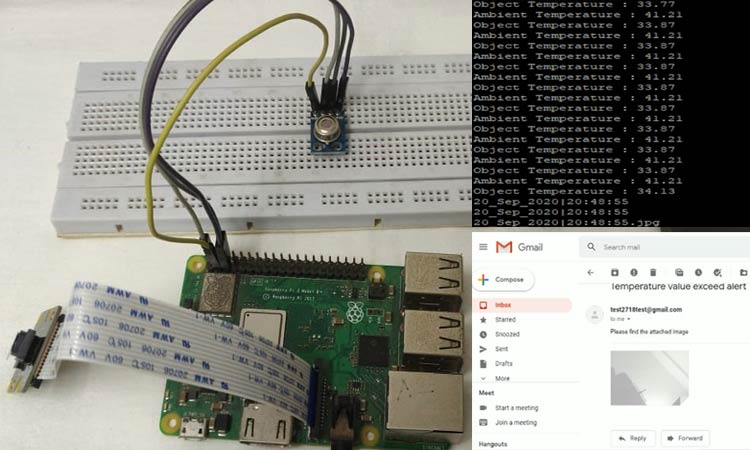
Since the corona outbreak, it has become very difficult to identify those who are affected by the virus or not. To solve this issue, temperature devices are often used to measure body temperature. These devices have non-contact IR temperature sensors which can measure the body temperature without any physical contact.
There are many temperature guns available in the market, but none of them gives any alert or email notification to higher authorities to take appropriate actions when the temperature exceeds a particular limit. In this project, we will interface an IR temperature sensor and send the email alerts with the image of the person if the temperature of any particular person exceeds the set value.
In today’s world, the Internet of Things is revolutionizing our life by developing a number of systems which can be monitored and controlled remotely. In this project, we will leverage the power of IoT and we will build a Temperature Monitoring device with Email alerts using Raspberry Pi, MLX90614, and PiCamera.
Previously we have also built other similar thermometers for body temperature measurement, you can find them here.
- Arduino based digital thermometer using MAX30205
- Contactless Body Temperature screening using RFID and Arduino with MLX90614
- Non-Contact Infrared Thermometer Gun using Arduino
- Wall Mount Non-Contact Thermometer using Arduino
- Smart Thermometer using Arduino with Android Application
Components Required
Here we are using Raspberry Pi 3 Raspbian OS. All the basic Hardware and Software requirements are previously discussed, you can look it up in the Raspberry Pi Introduction and Raspberry PI LED Blinking for getting started, other than that we need:
- Raspberry Pi 3 (any version would be fine).
- Pi Camera.
- MLX90614 - IR temperature sensor.
- Connecting wires.
- Breadboard.
- Power Supply (5V,2A/3A)
This project is simple if we divide the project into parts.
- Understanding & Interfacing MLX90614 with Raspberry pi.
- Getting started with Pi Camera.
- Setting up SMTP Email with Raspberry pi.
- Final code developing and understanding.
Raspberry Pi: Raspberry Pi is a credit card size computer that was designed for educational purposes. Due to its price and amazing specifications like onboard wifi, Bluetooth, and programmable GPIO header, and the number of possible options to create an application, it was adopted by developers and electronics hobbyists. You can look it up in the Raspberry Pi Introduction and Raspberry PI LED Blinking for getting started with the booting process.
MLX90614 IR Temperature Sensor: There are many sensors available in the market which can give us temperature and humidity. What makes this sensor different from all other sensors is that it can give us object temperature and other sensors give ambient temperature. We have used DHT11 Sensor and LM35 extensively for many applications where atmospheric humidity or temperature has to be measured.
But here for making a temperature gun which doesn't need physical contact and can measure the object temperature instead of ambient temperature, we use IR based MLX90614. To learn more about Infrared and IR sensor circuits, follow the link.

MLX90614 sensor is manufactured by Melexis Microelectronics Integrated systems, it works on the principle of InfraRed thermopile sensor for temperature measurement. These sensors consist of two units embedded internally to give the temperature output. The first unit is the sensing unit which has an infrared detector which is followed by the second unit which performs the computation of the data with Digital signal processing (DSP). This sensor works on Stefan-Boltzmann law which explains power radiated by a black body in terms of its temperature. In simple terms, any object emits IR energy and the intensity of that will be directly proportional to the temperature of that object. MLX90614 sensor converts the computational value into 17-bit ADC and that can be accessed using the I2C communication protocol. These sensors measure the ambient temperature as well as object temperature with the resolution calibration of 0.02°C. To know more about the features of the MLX90614 sensor, refer to the MLX90614 Datasheet.
Features of MLX90614:
- Operating Voltage: 3.6V to 5V
- Ambient Temperature Range: -40°C to 125°C
- Object Temperature Range: -70°C to -382.2°C
- Resolution/Calibration: 0.02°C
- 17-bit ADC.
- I2C communication.
Interfacing MLX90614 with Raspberry Pi
First, we will download the library and packages required to successfully interface the MLX90614.
Step1: Enabling the I2C from Raspberry Pi setting.
Type sudo raspi-config and then go to interfacing options.
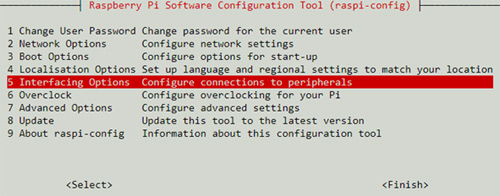
Go to I2C option and enable it.
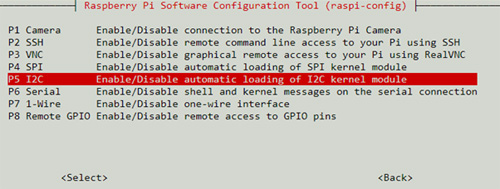
Step2: Download the package/library of MLX90614 by going to https://pypi.org/project/PyMLX90614/#files, then right click and copy the link address.
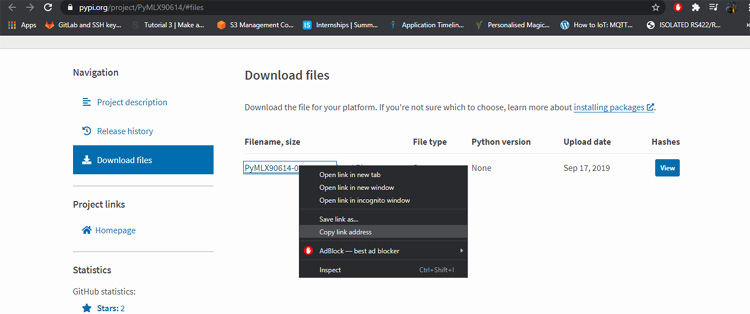
Go to RPI terminal and type wget and paste the link copied like below.
It will download the library in the zip file name ‘PyMLX90614-0.0.3.tar.gz’. then extract the folder with the extension of tar -xf file name or use the below command to do the same.
tar -xf PyMLX90614-0.0.3.tar.gz
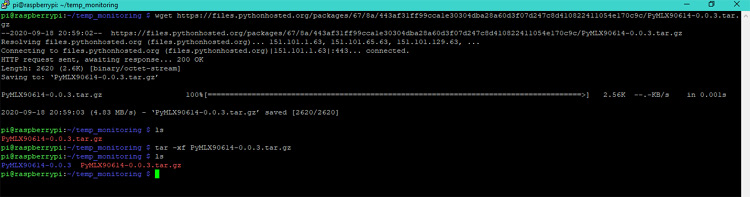
Then we need to install some required packages using the below commands.
sudo apt-get install python-setuptools sudo apt-get install -y i2c-tools
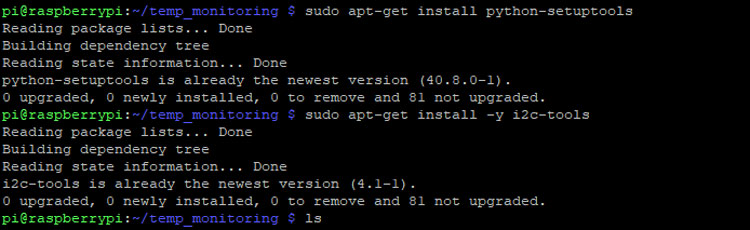
Then go to the extracted folder using cd PyMLX90614-0.0.3/ and run the command.
sudo python setup.py install
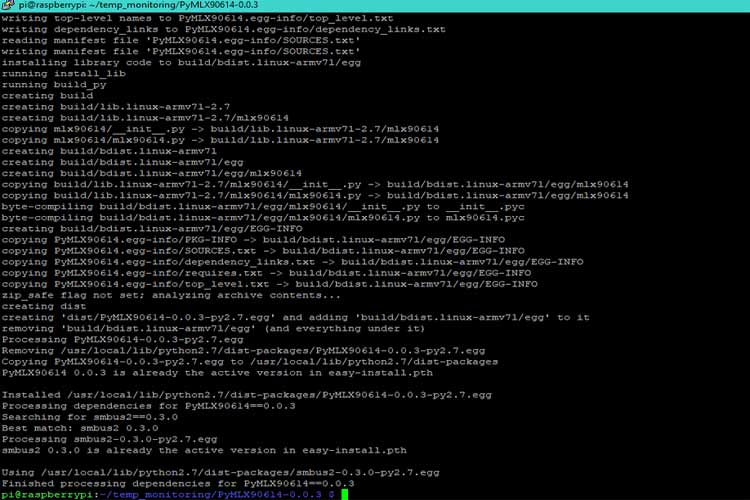
Once you are done following the steps, just interface the MLX90614 sensor with Raspberry pi using the circuit given below. The below Raspberry Pi MLX90614 circuit was designed using fritzing.
If the connections and the installation is done properly, we can check if we get the sensor address value on the I2C bus using the command i2cdetect -y 1.
If everything works as expected, we can see the below output on our terminal.
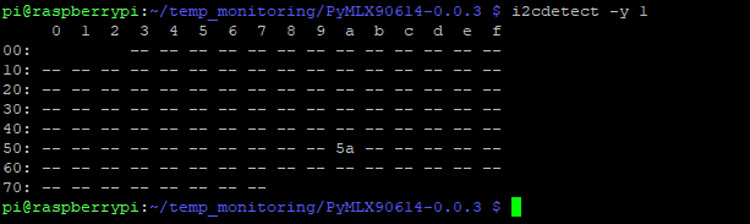
0x5A represents the address of the sensor as mentioned by the datasheet. The datasheet snippet showing the same is given below.

Now, we will run make a new file name mlxread.py and write a sample program to check the data from the sensor. The code for the same is given below.
from smbus2 import SMBus from mlx90614 import MLX90614 bus = SMBus(1) sensor = MLX90614(bus, address=0x5A) print "Ambient Temperature :", sensor.get_ambient() print "Object Temperature :", sensor.get_object_1() bus.close()
Once the file is created, we will run it with python extension python mlxread.py. The output I received is shown below. I ran the program multiple times to check if the values change as I move my hand over it.
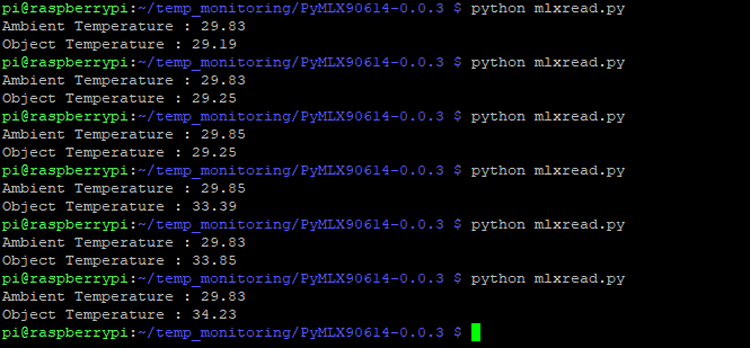
Woah, we have successfully interfaced MLX90614 with our Raspberry Pi as you can confirm from the above image.
Pi Camera Interfacing with Raspberry Pi
Step1: Enabling the Camera from Raspberry Pi setting.
Type sudo raspi-config and then go to interfacing options.
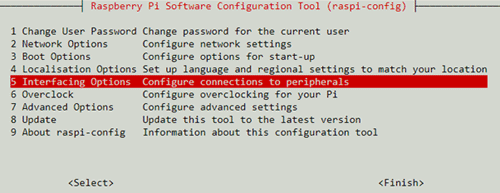
Go to Camera and enable the camera.
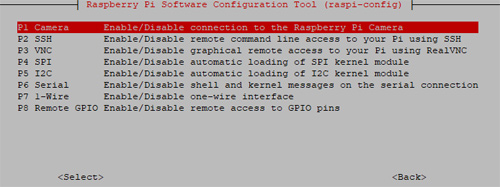
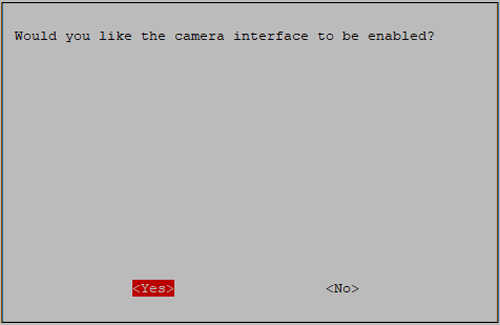
Now, connect the camera module as shown below.
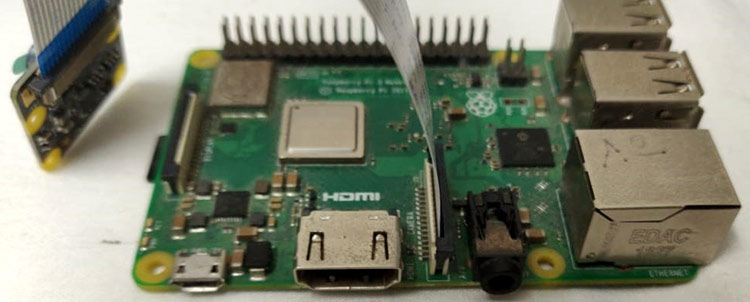
Step2: To check if the camera is connected properly, we take a test image and save that in our Desktop (we are using Full GUI Raspbian OS version)
raspistill -o Desktop/image.jpg
This will enable your camera to click a picture with the name image and store that on your Desktop.
Setting up SMTP Email with Raspberry Pi
In this section, we will understand how we can set our GMAIL account to send alert mails once the temperature exceeds the predefined set value.
SMTP is a Simple Mail Transfer Protocol which is an application layer protocol responsible for email service using TCP/IP. It provides the ability to send and receive e-mail messages and is managed by the Internet Engineering Task Force(IETF).
This tutorial only works with GMAIL accounts and to avoid any possible errors, it would be recommended if you use a fresh Gmail account.
By default, Google doesn’t allow users to send email using python script. To make this work, we have to enable some less secure apps by going into account settings.
Step1: Go to the right corner and click on my Manage your Google Account.
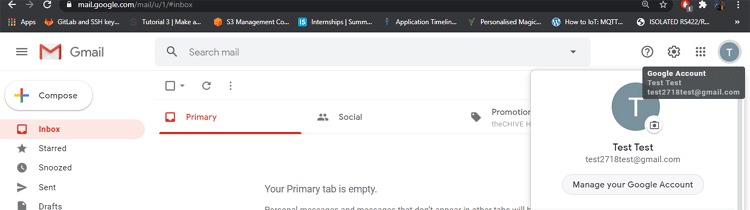
Step2: Click on Security and scroll down to “Less Secure App Access”.
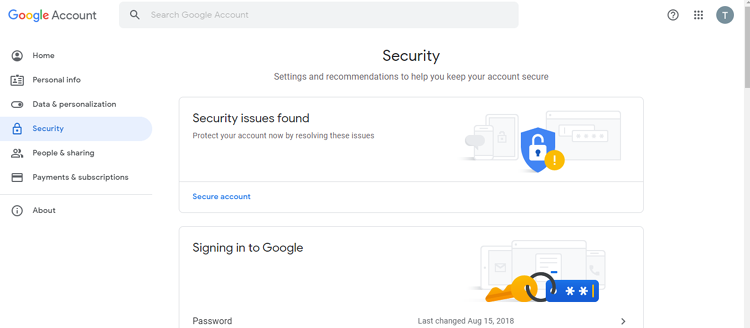
Step3: Enable the less secure app.
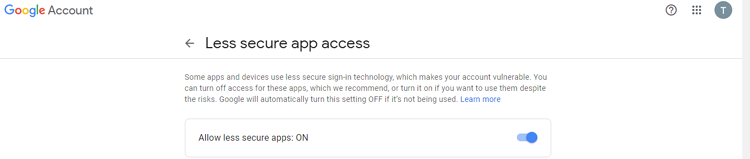
Step4: Repeat with the other email id as well to send/receive the email from the python script.
Step5: Download the required packages.
sudo apt-get install ssmtp sudo apt-get install mailutils
If you are getting an error in running the command by copy-pasting, then manually type it.
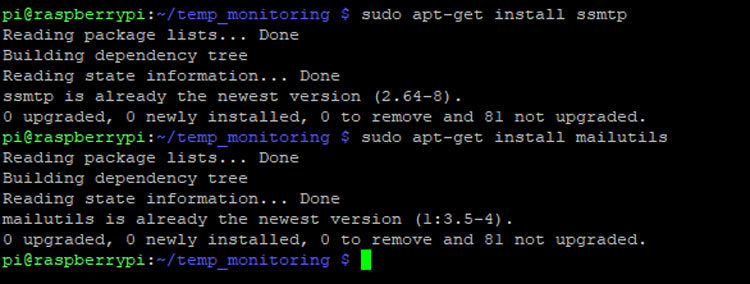
Step6: After the installation of all the libraries is done, we need to make changes in the ssmtp.conf file where we have to enter the sender’s email details
Go to sudo nano /etc/ssmtp/ssmtp.conf
Scroll down to the end and paste this,
mailhub=smtp.gmail.com:587 AuthUser=YourEmailAddress AuthPass=YourEmailPassword UseSTARTTLS=YES UseTLS=YES
I have also shared a screenshot of my terminals for your reference.
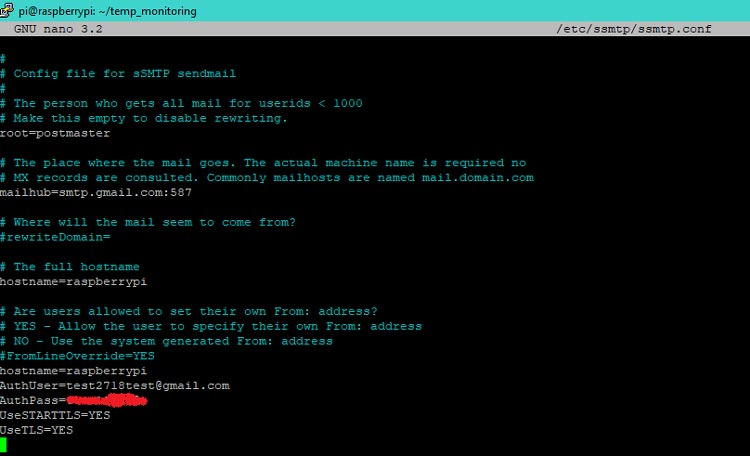
I just used a breadboard to make my connection, my hardware set-up looks like his when the MLX90614 and camera are connected.

Python Code for Pi to Read Temperature from MLX90614 and Send E-mail with Picture
The python program does all the necessary operations to read the sensor data, compare it with the threshold value, authorize the email, and then send the email with the image attached. At first, we will require libraries, sender, and receiver email declaration. Email can be sent by smtplib, but we just want the email to be organized with a subject, body, and other attachment, this is done with the help of Multipurpose Internet Mail Extensions (MIME). The complete code can be found at the bottom of this page.
import RPi.GPIO as gpio import picamera import time import smtplib from email.MIMEMultipart import MIMEMultipart from email.MIMEText import MIMEText from email.MIMEBase import MIMEBase from email import encoders from email.mime.image import MIMEImage from smbus2 import SMBus from mlx90614 import MLX90614
After that, we define the sender email address, receiver email address, subject of the email, body, and the attachment message.
fromaddr = "test2718test@gmail.com" # change the email address accordingly toaddr = "electrofunedu@gmail.com" mail = MIMEMultipart() mail['From'] = fromaddr mail['To'] = toaddr mail['Subject'] = "Temperature value exceed alert" body = "Please find the attached image"
Then, we create a function using which we can send an E-mail.
def sendMail(data):
mail.attach(MIMEText(body, 'plain'))
print data
dat='%s.jpg'%data
print dat
attachment = open(dat, 'rb')
image=MIMEImage(attachment.read())
attachment.close()
mail.attach(image)
server = smtplib.SMTP('smtp.gmail.com', 587)
server.starttls()
server.login(fromaddr, "test12345@")
text = mail.as_string()
server.sendmail(fromaddr, toaddr, text)
server.quit()
Then, we create a function to capture the image which is sent via email and also stores the image with data and time.
def capture_image():
data= time.strftime("%d_%b_%Y|%H:%M:%S")
camera.start_preview()
time.sleep(5)
print data
camera.capture('%s.jpg'%data)
camera.stop_preview()
time.sleep(1)
sendMail(data)
Then, we make some settings with PiCamera.
camera = picamera.PiCamera() camera.rotation=0 camera.awb_mode= 'auto' camera.brightness=55
And at last, we have a while(1) loop which will run infinitely. It will read the data from the MLX90614 temperature sensor and if the temperature exceeds the set value, then the capture_image() function is called which then calls the sendMail(data) function to send the image capture via email.
Measuring Temperature and Sending Mail Alert with PI
When the hardware and software are ready, just runt the python code (give below) on your pi. It will print the value of temperature read from the sensor as shown below.
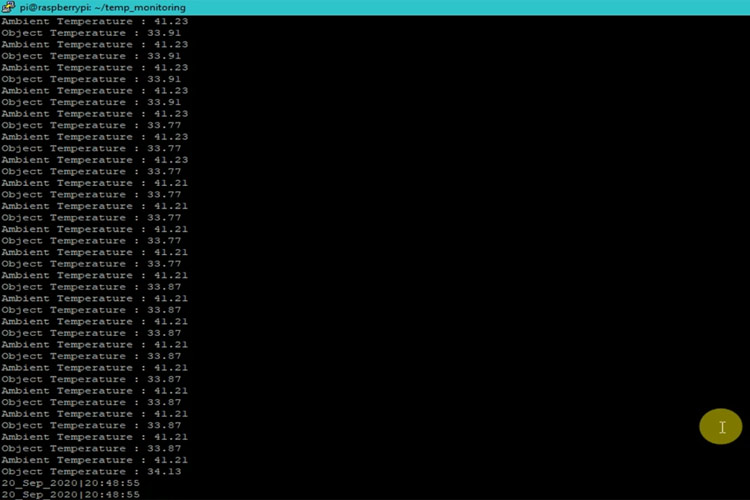
If the object temperature exceeds the threshold temperature, then our python program will take an image from the camera, save it on raspberry pi, and also share it via E-mail. A sample E-mail sent from raspberry Pi is shown below.
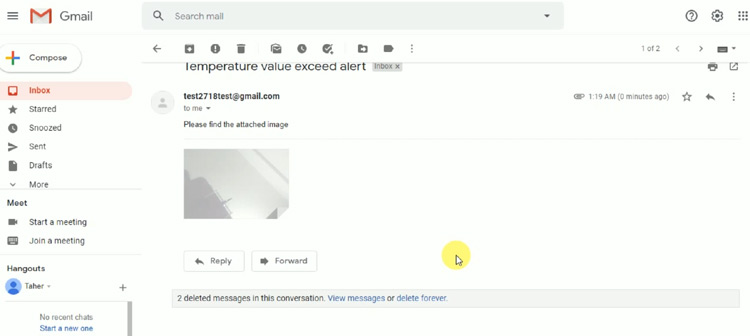
The complete working of the project can also be found in the video linked below. Hope you enjoyed the article, if you have any questions please leave them in the comments below or you can also use our forums to post your questions and get in touch with the community.
import RPi.GPIO as gpio
import picamera
import time
import smtplib
from email.MIMEMultipart import MIMEMultipart
from email.MIMEText import MIMEText
from email.MIMEBase import MIMEBase
from email import encoders
from email.mime.image import MIMEImage
from smbus2 import SMBus
from mlx90614 import MLX90614
fromaddr = "test2718test@gmail.com" # change the email address accordingly
toaddr = "electrofunedu@gmail.com"
mail = MIMEMultipart()
mail['From'] = fromaddr
mail['To'] = toaddr
mail['Subject'] = "Temperature value exceed alert"
body = "Please find the attached image"
data=""
def sendMail(data):
mail.attach(MIMEText(body, 'plain'))
print data
dat='%s.jpg'%data
print dat
attachment = open(dat, 'rb')
image=MIMEImage(attachment.read())
attachment.close()
mail.attach(image)
server = smtplib.SMTP('smtp.gmail.com', 587)
server.starttls()
server.login(fromaddr, "test12345@")
text = mail.as_string()
server.sendmail(fromaddr, toaddr, text)
server.quit()
def capture_image():
data= time.strftime("%d_%b_%Y|%H:%M:%S")
camera.start_preview()
time.sleep(5)
print data
camera.capture('%s.jpg'%data)
camera.stop_preview()
time.sleep(1)
sendMail(data)
camera = picamera.PiCamera()
camera.rotation=0
camera.awb_mode= 'auto'
camera.brightness=55
while 1:
bus = SMBus(1)
sensor = MLX90614(bus, address=0x5A)
print "Ambient Temperature :", sensor.get_ambient()
print "Object Temperature :", sensor.get_object_1()
temp = sensor.get_object_1()
bus.close()
if temp>34:
capture_image()
time.sleep(0.1)
else:
time.sleep(0.01)
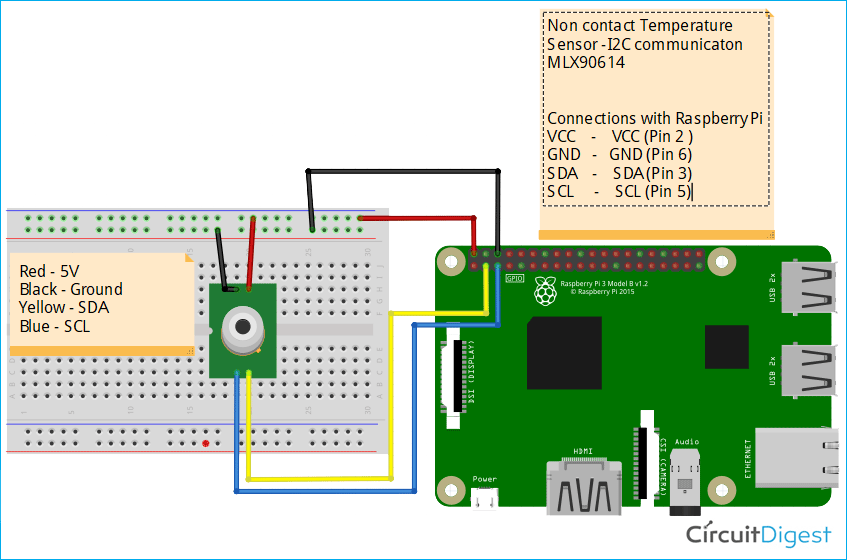





Code cannot be used